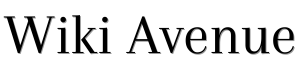To connect your computer to your TV, all you need to do is choose the right cable and – in some cases – an adapter. Owners of smart TV equipment can do without wires at all. Here is more.
How to connect a computer to a TV using a cable
1. Find out what signal ports are on your computer
To do this, inspect the connectors available on the device. If you cannot determine the types of ports by eye, find their description in your computer documentation. Depending on the device model, you can see the following types of connectors.
- HDMI is a digital interface found on most modern computers. It transmits both audio and video and therefore is optimal for outputting a multimedia signal to a TV.
- DVI is another digital port widely used in the market. Transmits only video, no sound.
- VGA is a popular analog connector. As with the previous port type, it outputs only the video signal.
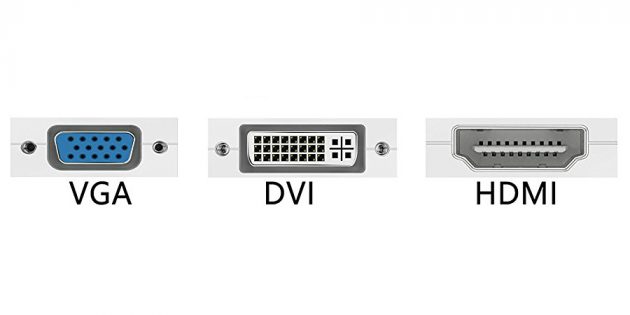
- Mini DisplayPort, Thunderbolt 2, USB-C, and Thunderbolt 3 (USB-C) are digital interfaces found in Apple computers. All of them transmit video and sound. Also, the Mac can be equipped with a regular HDMI connector.
There are other types of connectors as well. But we have listed the most popular ones. Surely your device is equipped with one or more of them.
2. Determine which signal receiving connectors are on the TV
Examine the ports on the TV. Most modern models have HDMI and VGA connectors. Older ones are equipped with RCA ports, the plugs for which are called tulips.
Read also: How to Turn on Flash When Calling on iPhone

3. Select the cable according to the available connectors
If you have an HDMI TV
If both the TV and the computer have an HDMI connector, everything is elementary; you can connect devices using an HDMI cable. This option will be optimal.
To connect a computer that does not have an HDMI port to an HDMI TV, you will also need a special signal converter along with an HDMI cable. Which one exactly depends on the connector available on the computer. It can be DVI → HDMI, VGA → HDMI, or other adapters to HDMI.
In addition to the HDMI cable, such converters can often connect an additional audio cable, the other end of which is inserted into a computer. This allows audio to be transmitted, bypassing the limitations of DVI and VGA. An audio cable is often sold with a converter.

To connect to a Mac HDMI TV with a Thunderbolt 2 or Mini DisplayPort connector, you will need a Mini DisplayPort to HDMI adapter along with the HDMI cable. For it to transmit sound, ask the store for such an adapter with audio support.
However, some older Mac models do not support Mini DisplayPort audio output to HDMI TVs. In this case, the sound should play from the laptop speakers.
To connect one of Apple’s new Thunderbolt 3 (USB-C) computers to your HDMI TV, you’ll need an HDMI cable and a USB-C Multiport Digital AV Adapter. But if you have an older model with a regular USB-C port and no Thunderbolt 3 support, then a simple USB-C to HDMI adapter will do.
If you have a VGA TV
For a VGA TV, the procedure is similar. Only you will need an HDMI → VGA, DVI → VGA, or another converter, depending on the computer port. The main thing is that it converts the signal to VGA.
If you have an RCA TV
If you have an ancient TV with tulips at your disposal, then converters like HDMI → RCA, VGA → RCA, and others, which give an RCA signal at the output, are suitable.
To not be mistaken when buying a cable or converter, you can tell the seller the types of connectors on your TV and computer; he will choose the right option for you or check the choice you made for compatibility.
4. Connect devices via cable
Turn off your computer and TV first for safety. Next, connect the devices with a cable (and, if necessary, a converter). Only then turn on the devices. If the TV does not automatically detect the computer as a signal source, then do it yourself in the TV settings.
5. Adjust the picture on the TV using a computer
If the image is blurry, open system preferences on the computer and find the monitor’s section. Here you can set the resolution that matches your TV and, if necessary, change the video display mode.
Also read: Avoid These 5 Things When Buying a Smartphone on AliExpress
How to connect a computer to a TV via Wi-Fi
Modern smart TVs can be connected to computers wirelessly via a local Wi-Fi network. Technologies like DLNA and Wi-Fi Direct let you stream video, music,, and other content to your TV screen or completely duplicate the image from your computer on your TV, turning the latter into a wireless monitor. And in the case of Wi-Fi Direct, you don’t even need a router for this.
For example, LG devices have a Smart Share service for such functions. Samsung TVs offer similar capabilities through the AllShare service.
Wireless settings may differ depending on the make and model of your TV. Some devices establish a connection in a semi-automatic mode. Others require additional software to be installed on the connected computer.
Therefore, it isn’t easy to formulate a universal instruction that will suit all users. If you want to connect your TV to a computer via Wi-Fi, you will find the necessary information in the paper manual or on the manufacturer’s official website along with the software you need for this.
Adapted and translated by Wiki Avenue Staff
Sources: Life hacker